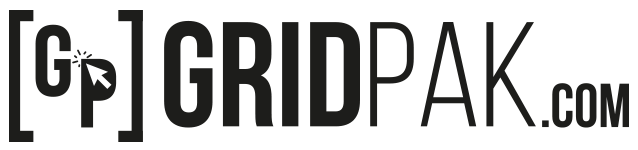A vector drawing is a digital image composed of geometric shapes and objects. Each of these is defined by different attributes such as color, position, fill and others. However, they can also be subject to various transformations. This is what differentiates vector images from raster images, which are composed of pixels.
There are a number of software programs available for processing vector images. For a beginner, it is difficult to make a choice about which software to use, because the choice is so wide. Some vector software is much better than others.
Through this article, discover the best and most widely used vector drawing software. Thanks to these softwares, you can draw, retouch photos, draw vectorial images. Here are 5 of the best vector drawing tools used by most artists or for personal use.
1- Adobe Illustrator: the best vectorial software
Adobe Illustrator is a vector graphic design software. It is a software of the Adobe suite. You can use it independently or with Photoshop. It offers powerful and powerful vector drawing tools.
Vector drawings are composed of curves designed by mathematical calculations. One of the main tools in Adobe Illustrator is the Pen. The latter allows you to draw curves with a perfect appearance thanks to the position of anchor points and tangents that allow you to modify the curvature. The main advantage of vector images is that they do not depend on resolution. In other words, they maintain their quality even when enlarged. Perfect for designing paper documents and illustrations for the Internet, this software is mainly used professionally.
Adobe Illustrator offers many features for high quality creation, namely :
– Creation of illustrations using simple forms
Illustrator allows you to draw simple vector shapes that can be edited with user-friendly commands. No matter what the shape looks like or how big it is, you can rework it without fear of losing its quality.
– Drawing lines and curves
There is more than one way to create sketches, drawings and lines with Illustrator. You can represent smooth lines and curves freehand with the Pencil tool. You can also form beautiful curves and sharp angles with the Curve feature and then polish your design without changing tools.
– Adding neat typography
It is possible to highlight your text. To do so, combine the software’s powerful typographic features with those of the Adobe Typekit font library. Typekit font library features are included in the Adobe Creative Cloud Subscription.
– Applying color
Easily pep up your creation with the help of colors. You can choose colors from the Color Chart panel or by using the spectrum proposed in the color selector.
– The classification of your resources
Searching for illustrations can waste your time. Always remember to save your searches in separate layers. The idea is to be able to lock, hide and select objects easily.
2- Adobe’s vectorial Draw software
With Illustrator Draw, you can create beautiful vector illustrations on a mobile device. Use this software to transform your ideas into quality illustrations as your inspiration takes you. Draw is compatible with all kinds of mobile devices such as iPad, iPad pro, iPhone, Android, etc.
Before you start your project, start by logging in with your Adobe ID or create one for free. When starting a new project, view it in the Work view. Simply click (+) to create a project. Then select a format from the predefined settings provided. Necessary indications such as resolution and size are always included in each predefined setting. The Illustrator Draw offers you many possibilities.
– Freehand drawing with brushes
Draw’s main toolbar has 5 brushes and an eraser. A long press on a brush is required to display the available brush types. You can also change the settings by double-clicking on them. You can even change attributes such as Rounding, Angle and Taper. In other words, you can change the default predefined brush. If you are working with a particular brush, you can integrate it into the toolbar in various sizes, opacity, etc.
– Using colors
You can choose from the available color themes or select your color using the color picker. In this case, click on the (+) sign to save your favorite color in your library.
– Adding shapes and using slaps
To organize your drawing, remember to put colors and objects in different layers. Then, press on a particular layer to display the options. Give it a unique name, set its opacity and blend mode. The latter controls the interaction of colors with the lower layers. An eye-shaped icon allows you to hide or show the layer.
– Saving and sharing the drawing
Draw automatically saves your project after each retouch. At any time, press Close to go to the Project View. To add a document to the project, click the (+) sign. If you want to duplicate, delete, or move a document, press the ellipsis (…). Then choose the document. This also applies to entire projects in Work view.
3- Adobe Dimension and Adobe XD: vectorial software latest version
After the update for Lightroom, Photoshop or InDesign, Adobe has also developed two new programs. These include Adobe Dimension and Adobe XD. These two vectorial softwares aim to support designers and graphic artists on two specific points, namely the creation of software interfaces and 3D. The whole dedicated to the users of the Creative Cloud.
Adobe XD is known at the end of 2015 under the name of Comet project. In March 2016, it is marketed in the form of a public preview. This user experience design software greatly simplifies the life of interface designers. Especially thanks to tools such as the repetition grid, which allows groups of elements to be retrieved. It also allows you to customize work plans and to peddle interfaces according to the desired screen formats. Soon, Adobe XD will announce the integration of third-party tools such as Zeplin and Sympli, but also plug-ins. In addition, applications for iOS and Android are available to preview interfaces on mobile terminals.
As for Adobe Dimension, it is known as the Felix Project. In particular, it allows you to create compositions that combine 2D and 3D. Perfect for creating packaging, product images, or decorations. This software allows you to integrate photos from Photoshop and the Stock library on objects or in decorations. Contents such as lighting, camera angle or other elements are calculated automatically by dimension. The preview is done in real time. Moreover, you can add shadows and reflections for more realism. Your project is exported as PSD layers.
Both vector software are included in the Creative Cloud subscription.
4- INKSCAPE: On of the most popular vectorial software
Inkscape is one of the most renowned vector image software. It is both versatile and powerful. It is considered the best free vector drawing software alternative to Adobe Illustrator.
With Inkscape, you can create logos, posters or banners. Even if it does not have all the features of Illustrator, this software offers good graphic design tools:
Inkscape adapts perfectly to the SVG format, but you can import and export many other formats such as EPS, AI, Postscript, BMP, PNG, JPG, TIF, etc.
The software has several tools and different shapes. It offers basic applications such as the creation and modification of even the most complex shapes. It also has text editing and image import, as well as GIF animation creation.
Inkscape also handles Creative Commons metadata, node manipulation, layers, bitmaps, etc.
Drawings designed with Inkscape retain their quality when you enlarge them, even repeatedly. For this reason, it is very popular with web and logo designers, designers, and so on.
5- GIMP: open source vectorial drawing software
You can’t name the best vector drawing software without mentioning GIMP. It is a completely free open source drawing software that is considered one of the best alternatives to Photoshop. Maybe it doesn’t have all the powerful features of Photoshop, but it is enough for normal use.
It has an interface similar to that of Photoshop, i.e. :
- Toolbar,
- Toolbox,
- Layer box,
- Main workspace, etc.
If you are used to using Adobe software, GIMP will be very easy for you to use. The software has all kinds of functions and options for creating drawings. You can also do photo retouching including layer management. It provides many drawing tools such as brush, pencil, eraser and paint pot. Not to mention a wide choice of brushes, gradients and textures as well as many selection tools. And finally, GIMP also has several filters and special effects to apply to your images.